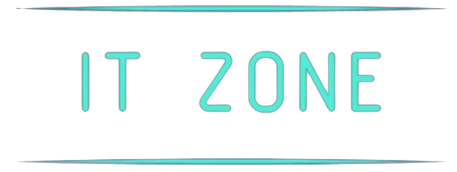Understanding the Challenge
In today’s tech-driven world, many computer users find themselves equipped with mice that do not include a dedicated right-click button. This can be due to using modern mice, touchpad devices, or even specific user-interface designs in specific devices. Without a right-click button, accessing additional functionalities can seem challenging. However, there are several methods to emulate the right-click functionality.
Method 1: Using Keyboard Shortcuts
One of the most straightforward methods to emulate a right-click is by using keyboard shortcuts. Here’s a table outlining the common keyboard shortcuts across various operating systems:
| Operating System | Keyboard Shortcut |
|---|---|
| Windows | Shift + F10 |
| Mac OS | Ctrl + Click |
| Linux | Ctrl + Shift + Click |
Method 2: Touchpad Gestures
Many modern laptops come with touchpads that support multi-touch gestures, enabling users to perform right-click functions with ease. Follow these steps:
- Windows: Tap with two fingers simultaneously on the touchpad.
- Mac OS: Tap with two fingers on the touchpad or set up a bottom-right corner click in the settings.
- Linux: Configure touchpad settings to emulate a right-click with a two-finger tap.
Method 3: Mouse Configuration Settings
If your mouse is configurable, you can reassign buttons to perform the right-click function. Here’s how:
Windows
- Open the ‘Control Panel.’
- Navigate to ‘Mouse Settings.’
- Under ‘Button configuration,’ reassign a button to serve as the right-click.
Mac OS
- Go to ‘System Preferences.’
- Select ‘Mouse.’
- Choose a secondary click option in the settings.
Method 4: Custom Software Solutions
Several third-party applications can help emulate a right-click if none of the above methods work. Popular utilities include:
- X-Mouse Button Control for Windows
- BetterTouchTool for Mac OS
- EasyStroke for Linux
Method 5: External Auxillary Devices
If emulating the right-click isn’t convenient, consider using auxiliary input devices:
- External USB mouse with a built-in right-click button
- Trackballs that provide more buttons for customization
- Gaming mice with multiple programmable buttons
Conclusion
In summary, while using a mouse without a dedicated right-click button can seem daunting, several methods can make life easier. By utilizing keyboard shortcuts, configuring touchpad gestures, reassigning mouse buttons, installing third-party software, or connecting external devices, you can seamlessly access all the functionalities associated with the right-click function.