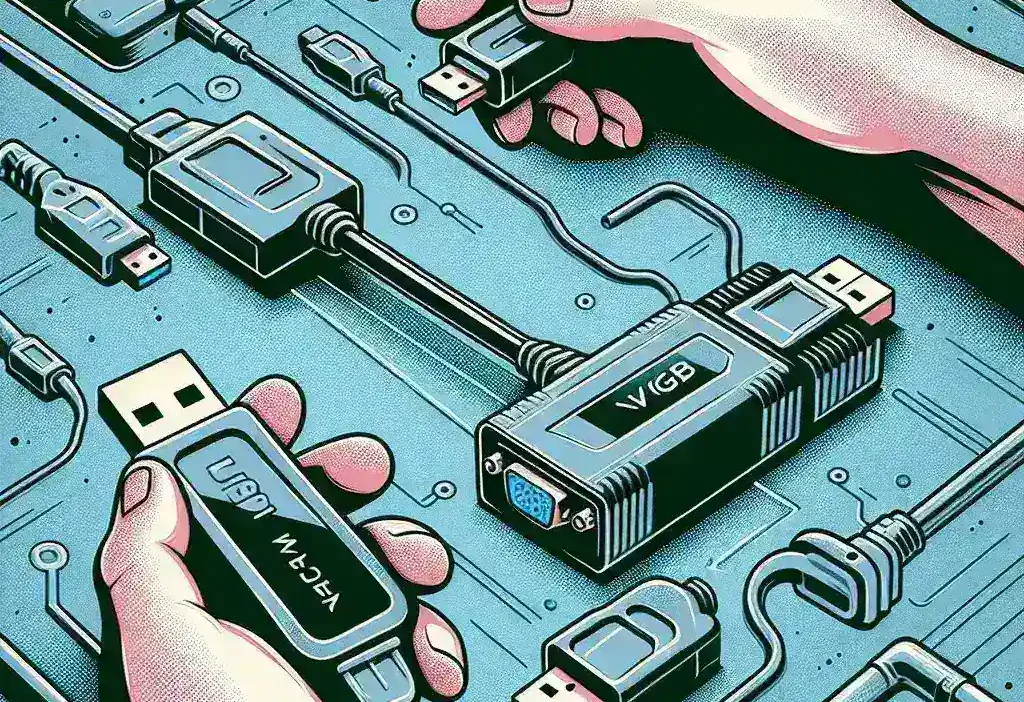Understanding USB to VGA Adapters
A USB to VGA adapter is a device that allows you to connect a VGA monitor or projector to a computer via a USB port. This can be particularly useful for adding extra display screens or projecting content in a presentation setting. However, potential users often wonder if they need to install drivers to use these adapters effectively.
Do You Need Drivers for a USB to VGA Adapter?
The answer to whether driver installation is required for a USB to VGA adapter is generally yes. Most USB to VGA adapters require specific drivers to function correctly. These drivers facilitate communication between the operating system and the hardware of the adapter, enabling it to transmit video signals effectively.
Why Are Drivers Important?
- Compatibility: Drivers ensure that your operating system recognizes the adapter and can properly utilize its features.
- Performance: Using the correct drivers can enhance the performance of the adapter, allowing for better video quality and smoother operation.
- Functionality: Without the proper drivers, the USB to VGA adapter may not work at all, leading to frustration during use.
How to Install Drivers for Your USB to VGA Adapter
Installing drivers is usually a straightforward process. Here’s how you can do it:
- Check Manufacturer’s Website: Visit the official website of the adapter’s brand to find the correct driver for your model.
- Download the Driver: Download the driver file compatible with your operating system.
- Run the Installer: Open the downloaded file and follow the on-screen instructions to install the driver.
- Restart Your Computer: After installation, restart your computer to ensure the changes take effect.
- Connect the Adapter: Plug in the USB to VGA adapter and see if it is recognized by your computer.
Are There Any Exceptions?
While most USB to VGA adapters need drivers, there are some exceptions:
- Plug and Play Adapters: Some modern USB to VGA adapters are designed to be plug-and-play, meaning they may not require separate driver installations. However, this is less common and often limited to specific models.
- Operating System Support: If you’re using a newer operating system, it may have built-in support for certain adapters, negating the need for extra drivers.
Conclusion
In summary, the majority of USB to VGA adapters require driver installation for optimal functionality. Always check the manufacturer’s instructions for the specific requirements of your adapter. Ensuring that you have the right drivers installed will help you achieve the best performance from your USB to VGA adapter, whether you’re expanding your workspace with multiple monitors or delivering a presentation with clarity.