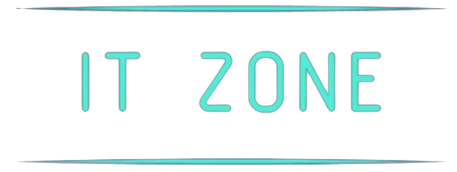Introduction
In today’s digital age, having a high-quality webcam for virtual meetings, online classes, or streaming is crucial. Yet, many people struggle with poor webcam video quality. Fortunately, there are several strategies you can employ to significantly improve the video quality of your webcam. This article will guide you through these strategies step-by-step.
Understanding Webcam Specifications
Before diving into ways to improve your webcam’s video quality, it’s essential to understand the core specifications that affect its performance. Here’s a table to outline important specs:
| Specification | Importance |
|---|---|
| Resolution | Determines the clarity of the video. Higher resolution results in better quality. |
| Frame Rate | Measured in frames per second (FPS). Higher FPS results in smoother video playback. |
| Lens Quality | Affects the sharpness and color accuracy of the video. |
| Field of View | Determines how much of the room or scene is captured by the webcam. |
Optimizing Lighting Conditions
Proper lighting is fundamental for good video quality. Here are key tips to optimize lighting:
- Avoid backlighting: Ensure that the primary light source is in front of you, not behind.
- Utilize natural light: Position yourself near a window to take advantage of natural light.
- Supplement with artificial lighting: Use ring lights, desk lamps, or LED panels to enhance lighting, especially during evening hours.
Adjusting Webcam Settings
Changing the default settings can drastically improve your webcam’s video quality:
- Resolution: Set your webcam to its maximum resolution.
- Frame Rate: Ensure the FPS is set to at least 30 for smoother video.
- Focus: Manually adjust focus if your webcam offers this feature.
- Exposure: Balance between too dark or too bright settings for optimal visual quality.
Enhancing Background
The background can also impact your video’s overall appearance:
- Declutter: Remove unnecessary objects to reduce distractions.
- Use virtual backgrounds: Tools like Zoom offer virtual backgrounds that can mask a busy environment.
- Choose solid colors: A plain, neutral background often looks more professional and focuses attention on you.
Ensuring a Stable Internet Connection
A weak internet connection can degrade video quality:
- Use a wired connection: Ethernet cables offer more stable internet than Wi-Fi.
- Close unnecessary applications: Shut down apps consuming bandwidth.
- Contact your ISP: Ensure you have sufficient upload speed for high-quality video streaming.
Cleaning the Webcam Lens
A dirty lens can result in blurry and unclear video:
- Regular cleaning: Use a microfiber cloth to clean the camera lens gently.
- Avoid fingerprints: Handle the webcam carefully to avoid smudging the lens.
- Use protective covers: When not in use, cover the webcam to protect it from dust.
Software Upgrades and Settings
Keeping your software updated can also enhance video quality:
- Driver Updates: Regularly update webcam drivers for improved performance.
- Use quality software: Use reliable and feature-rich video conferencing apps.
- Advanced settings: Explore your video software’s advanced settings for additional enhancements.
Additional Accessories
Investing in extra equipment can greatly improve your webcam’s performance:
- External webcams: If your built-in camera is subpar, consider an external HD webcam.
- Microphone: A separate microphone ensures better audio quality, complementing the video.
- Tripods and mounts: Use these to ensure your webcam is at eye level and stable.
Conclusion
Improving your webcam’s video quality is achievable with the right techniques and adjustments. From optimizing your lighting to tweaking settings and using additional accessories, you can ensure your videos are clear, professional, and smooth. Implement these strategies to make the most out of your webcam experience.