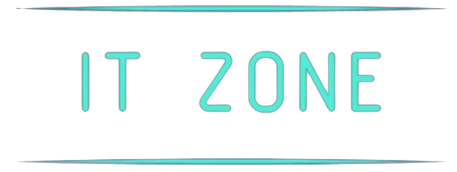Setting up a wireless router can seem daunting, but it’s a task that you can easily accomplish with the right guidance. Whether you’re setting up a new router or replacing an old one, following these straightforward steps will help you establish a secure and reliable wireless network in your home or office.
1. Gather Your Equipment
Before you start, ensure you have all the necessary equipment.
- Your wireless router
- An Ethernet cable
- Your modem
- A computer, smartphone, or tablet
- The router’s power adapter
2. Connect the Router to Your Modem
Start by connecting your modem to the wireless router. Use an Ethernet cable to connect the modem to the router’s WAN (Wide Area Network) port. The WAN port is typically labeled and is often located on the back of the router, separated from the other ports.
3. Power Up Your Devices
Once the devices are connected, plug in your modem and router to a power source. Turn on both devices, and wait a few minutes to allow them to fully boot up. This process might take up to five minutes.
4. Connect to the Router’s Network
Now, connect your computer, smartphone, or tablet to the router’s network. The default network name (SSID) and password are usually found on a sticker on the router. On your device, go to the Wi-Fi settings, find the router’s SSID, and enter the password to connect.
5. Access the Router’s Admin Interface
Open a web browser on your connected device and enter the router’s IP address in the address bar. This address is often something like 192.168.1.1 or 192.168.0.1; it can be found in the router’s manual. You should see a login screen for the router’s admin interface.
6. Log In to the Router
Use the default login credentials (usually found on the same sticker as the SSID and password) to log in to the admin interface. Common default usernames and passwords are “admin” and “password,” respectively. Once logged in, you will gain access to the router’s settings.
7. Configure the Wireless Settings
Within the admin interface, locate the wireless settings section. Here, you can change your SSID and password to something unique. It’s advisable to choose a strong password to ensure network security:
| Factor | Recommendation |
|---|---|
| SSID | Choose a unique name without personal identifiers |
| Password | Use at least 12 characters, including letters, numbers, and symbols |
| Security Protocol | Set to WPA3 or WPA2 for optimal security |
8. Save Settings and Reconnect
After configuring your wireless settings, save the changes. Your router may restart to apply the new settings. Once it’s back online, reconnect your devices using the new SSID and password.
Congratulations! You’ve successfully set up your wireless router. Your devices should now have a secure and reliable connection to the internet. If you encounter any issues, refer to the troubleshooting section of your router’s manual or contact customer support.